NowRenting provides an up-to-date iCal feed of your showings. To turn this on and access it, first navigate to Settings > Showings, then click the calendar icon in the upper right.
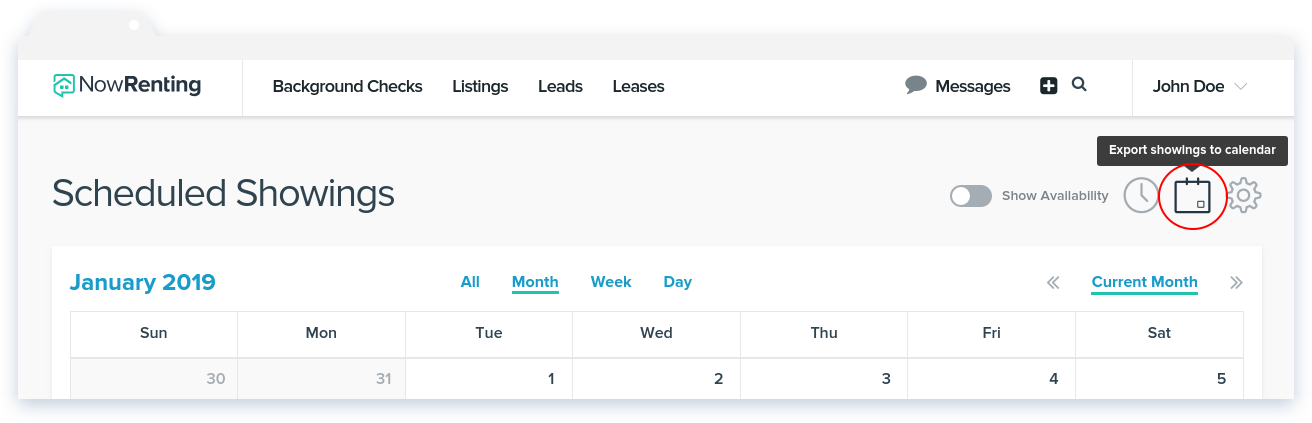
The enable / disable button allows you to turn your showings calendar feed on and off. To access the URL for your feed, first click the Enable button to turn it on.
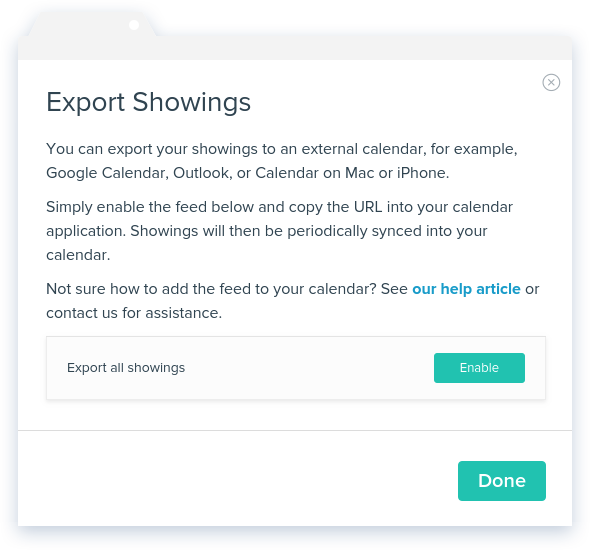
The Showings Feed: Click to Copy URL link represents a web address where other calendar applications can go to access your showings calendar. Clicking the link will copy the address to your clipboard. From there, you can paste it into the settings menu of any application that’s able to subscribe to iCal feeds.
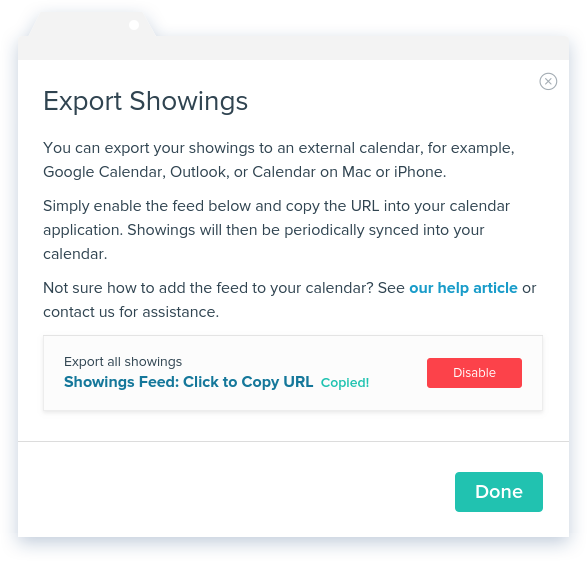
A few of the most popular calendar applications, with links to external help articles, are listed below:
Google Calendar
You can add your NowRenting showings to a Google calendar by going to Add Calendar > From URL and pasting in the link provided by NowRenting’s Export Showings window. For more information, or instructions for other platforms, see Google’s help article on this function here. (Adding a NowRenting showings feed works the same way as adding someone else’s Google calendar. Look under the Add using a link heading.)
Outlook
Instructions for subscribing to calendars in Outlook.com can be found here. Follow the instructions for subscribing to a calendar, rather than importing.
iOS Calendar
Instructions for subscribing to calendars on a Mac can be found here. The link you copied from NowRenting’s Export Showings window is what this article calls “the calendar’s web address” in step 2.